Keyboard_Chem_C

Keyboard_Chem_C
17 downloads
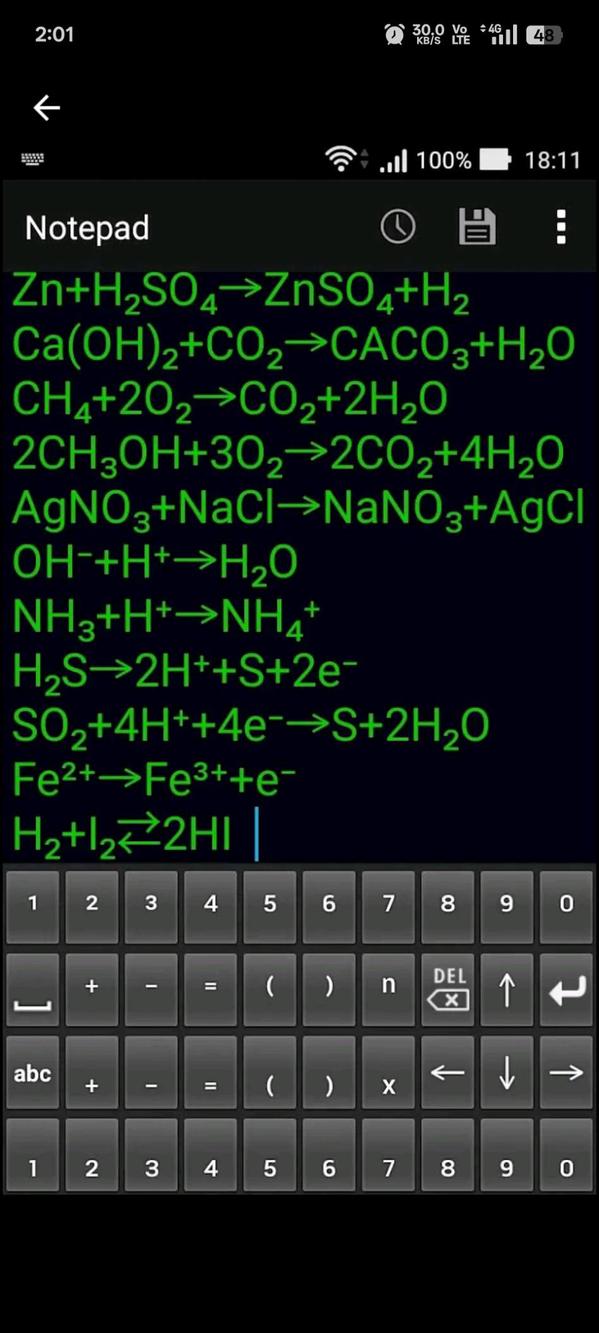
com.fc2.web.etuc.keyboard348a64d8f61fa764f288258f51ed4915b9462d8dbeYou may also be interested

myTuner Radio, Podcasts, Music, Songs, News
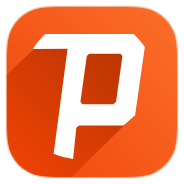
Psiphon Pro
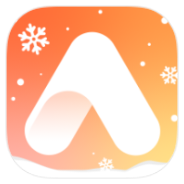
Airbrush

Poster Maker

Termux Background

Flyer Maker
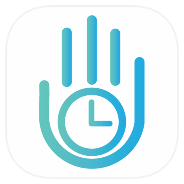
YourHour
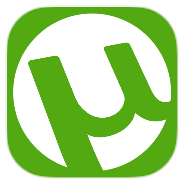
µTorrent
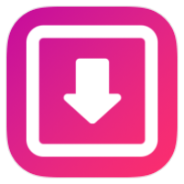
Repost - Video Downloader

Beat.ly

Hibernator

KillApps
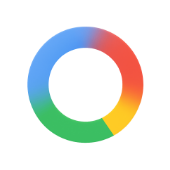
CircleToSearch
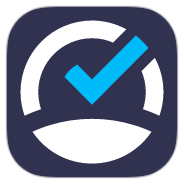
Speedcheck

NokoPrint
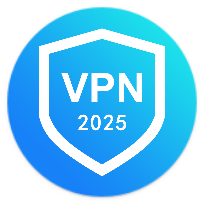
QuarkVPN
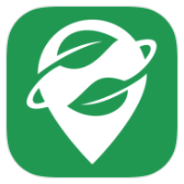
Organic Maps
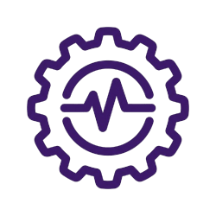
Running Services Monitor
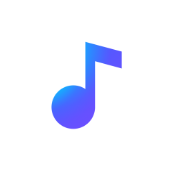
Nomad Music
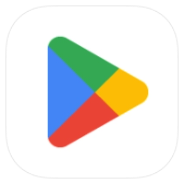
Google Play Store
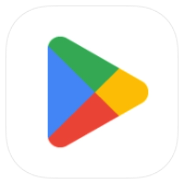
Google Play Store
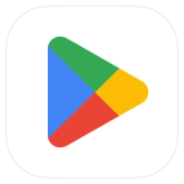
Google Play Store

Truecaller
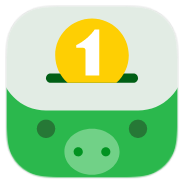
Money Lover

Fitify
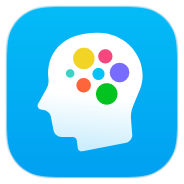
Elevate
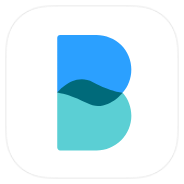
Balance
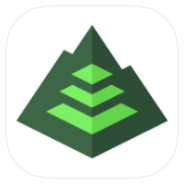
Gaia GPS
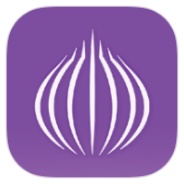
OrNET
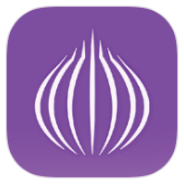
OrNET

TagYou

MedList Pro

MapMyRun

AOD XPath
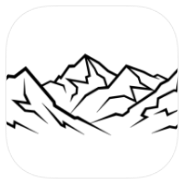
PeakFinder

TeaTV
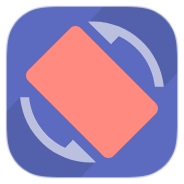
Rotation

UniMote
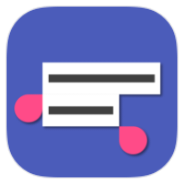
Universal Copy

Flowx
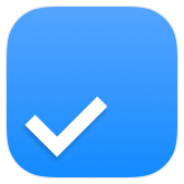
Any.do
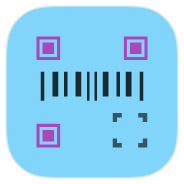
Barquode
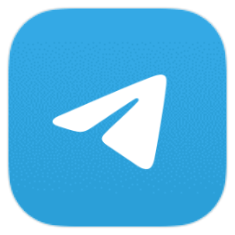
Plus
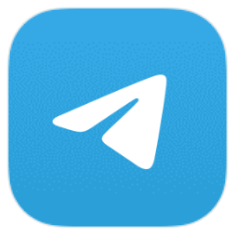
Plus
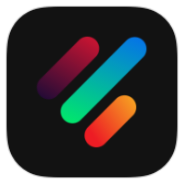
PhoneWalls
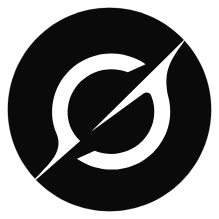
Grok

One Read
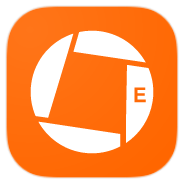
Genius Scan Enterprise
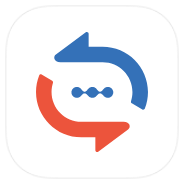
Reverso Context

Blood Pressure Tracker

Barbell

GOVPN

KingTube

Invoice Manager
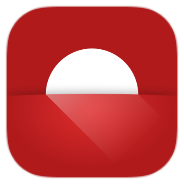
Twilight
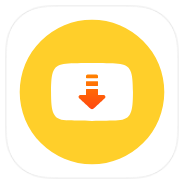
Snaptube
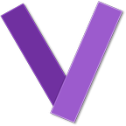
Violet
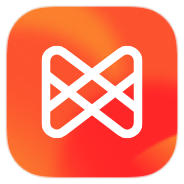
Musixmatch

Festival Post

Eros-FE

WiFi Mouse Pro
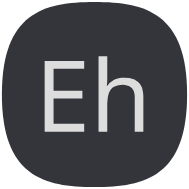
EhViewer

Imprint

Invoice Generator
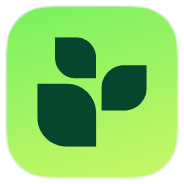
Lifesum
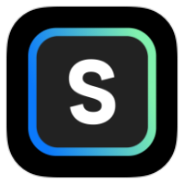
STEEZY Studio

Yazio
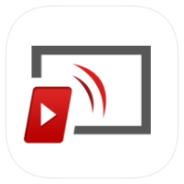
Tubio

Strong

Smallpdf
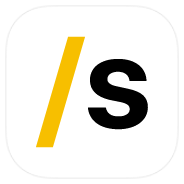
Stash

pixiv

Mimo

Mantis Gamepad Pro

Fabulous

bergfex/Tours
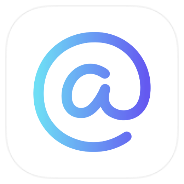
Focust
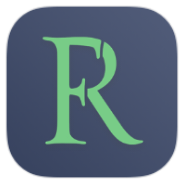
FocusReader

Apktool M
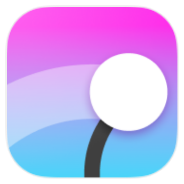
FocusRed
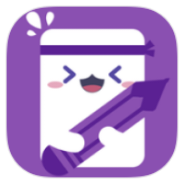
FLIP

Flexcil

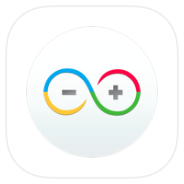
ArduinoDroid

AnyList
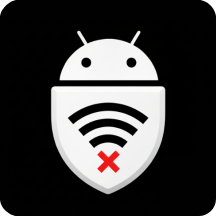
ShizuWall
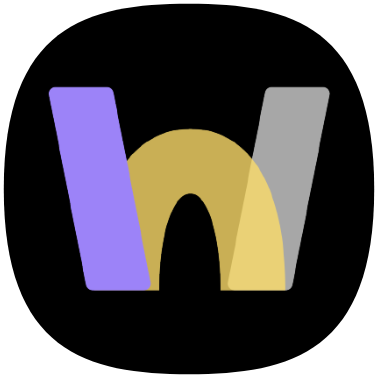
WebLibre

Wafrn

Urban VPN

Currency Plus

vpnify

VRadio
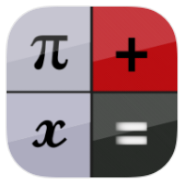
Scientific Calculator Pro

WeTV
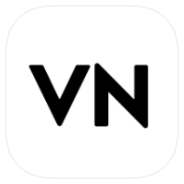
VN - Video Editor
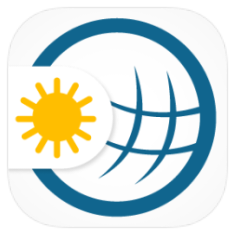
Weather&Radar