YouTube
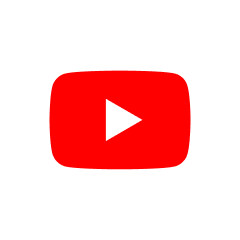
YouTube
367 downloads
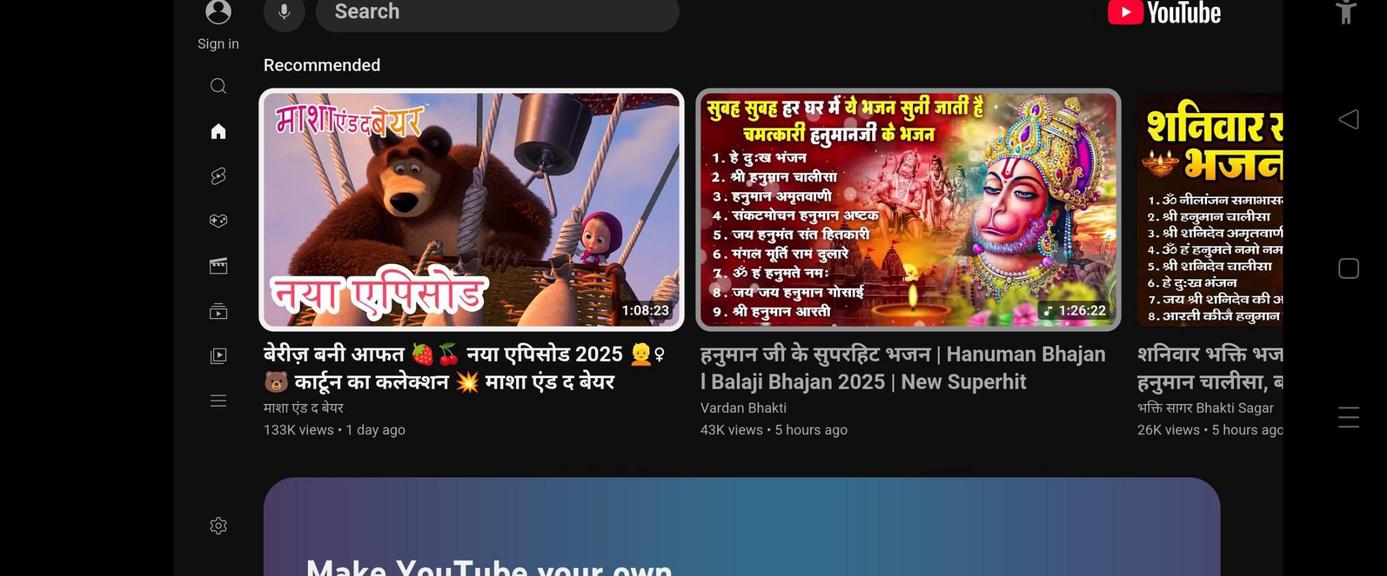
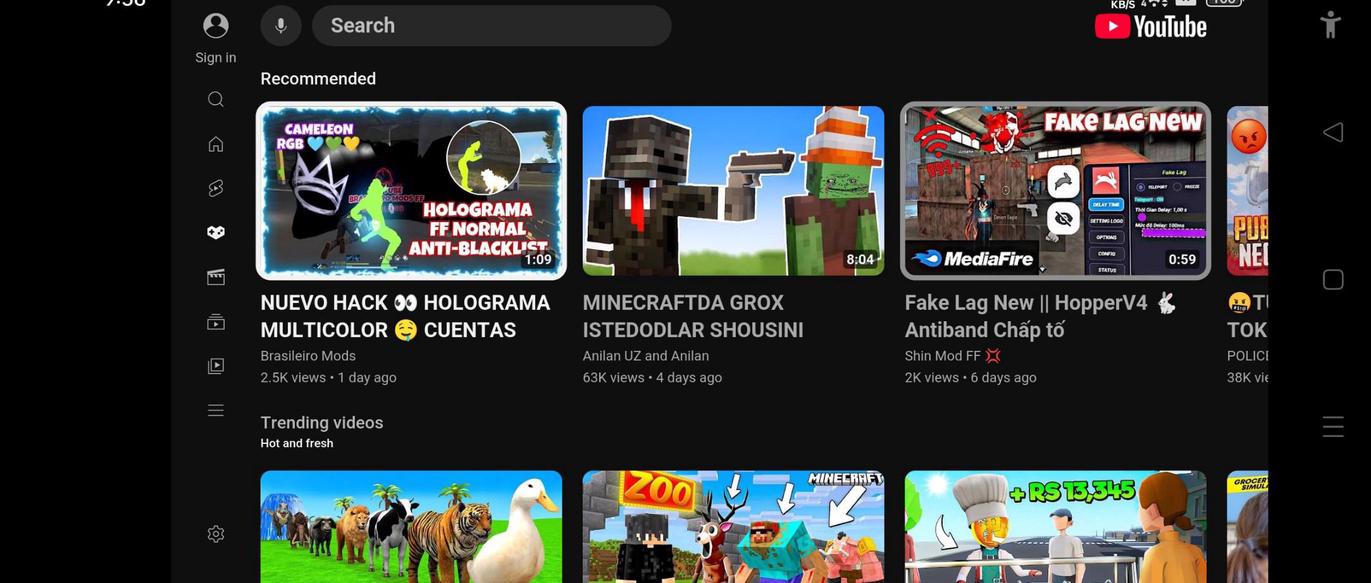
com.youtubetvpremium.dev9376f0dd7ad1d6c72debd1b3b5f8a3adf9b51c98You may also be interested

PROTO

PROTO
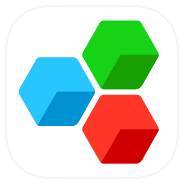
MobiOffice
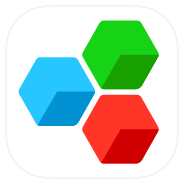
MobiOffice

Adobe Photoshop Express

BeautyPlus

BeautyPlus
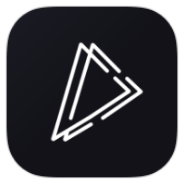
Muviz Edge
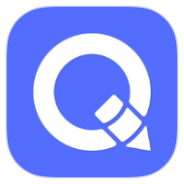
QuickEdit+

TuneIn Radio Pro

Cat Identifier
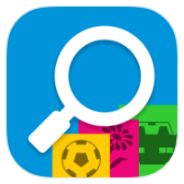
picTrove

Audio Editor

Lark Player
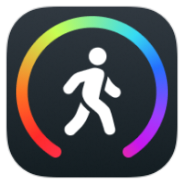
Pedometer StepGo

Mint
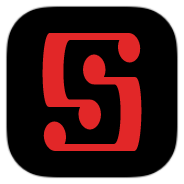
Symfonium

MP3 Cutter & Ringtone Maker
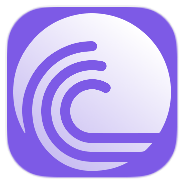
BitTorrent
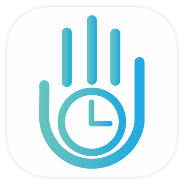
YourHour

Truecaller

Neon Led KeyBoard
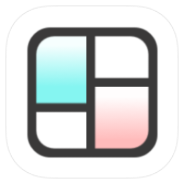
Collage Maker - GridArt

Muso Player

MagicEditor
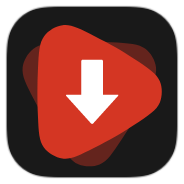
WDownloader

#CuteNotes
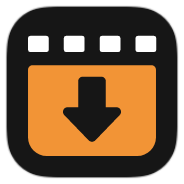
X Downloader

Soundbrenner

Fast Pro
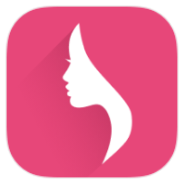
My Period Calendar
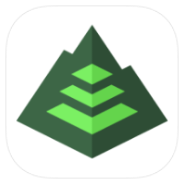
Gaia GPS

FotMob

Duolingo
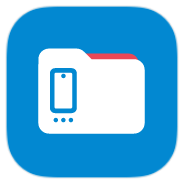
AnExplorer Pro

Hermit

Multi Calculator
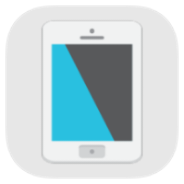
Фильтр синего света
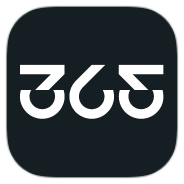
365Scores
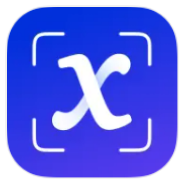
Solvely
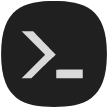
Termux:Monet

AAAD

Meteored Pro
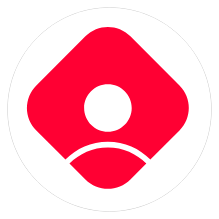
MicroG
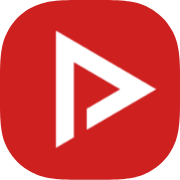
NewPipe
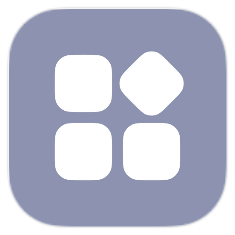
System features plug-in
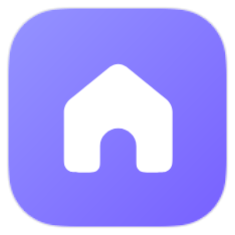
System launcher

Contacts and dialer
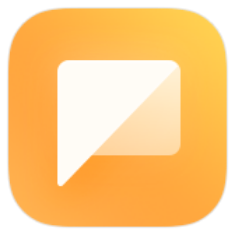
Messaging

Octopi Launcher

Remote TV

Stick
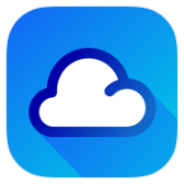
1Weather
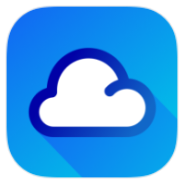
1Weather

Night Clock

Lark Player

Lark Player

Photoroom

Photoroom
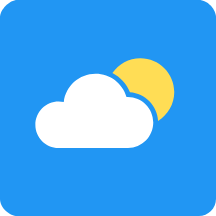
Klara
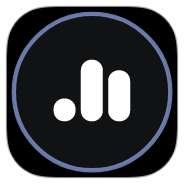
Poweramp Equalizer
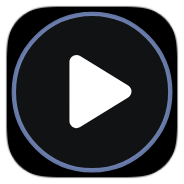
Poweramp
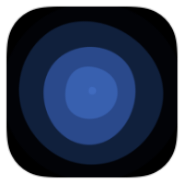
Flow Launcher
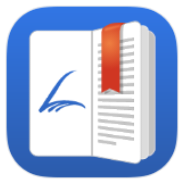
Librera
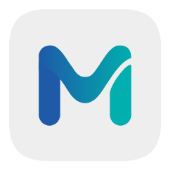
Morphe
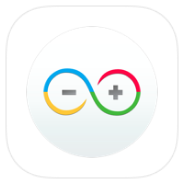
ArduinoDroid

Yazio
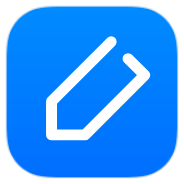
Notewise

SimplyGuitar
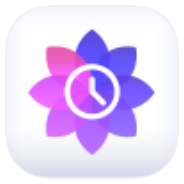
Sattva
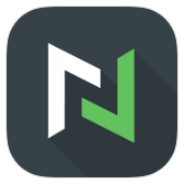
nzb360
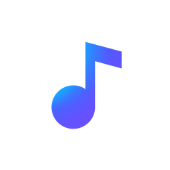
Nomad Musix
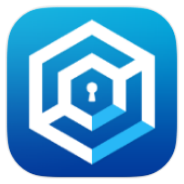
Stay Focused
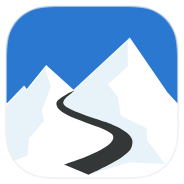
Slopes
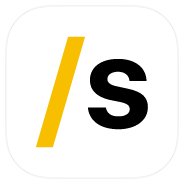
Stash

Truecaller
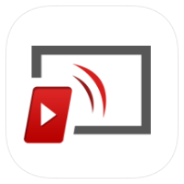
Tubio
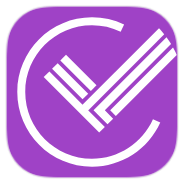
Trakt
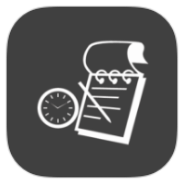
Timesheet

Photovoltaic Calculations

Pano Scrobbler
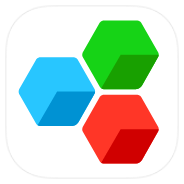
MobiOffice
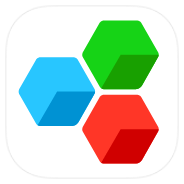
MobiOffice

Mo

Mimo

AnyList

Bookmory
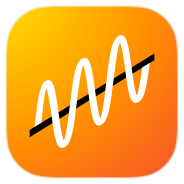
Electrical Calculations
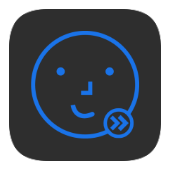
Biometric Bypass
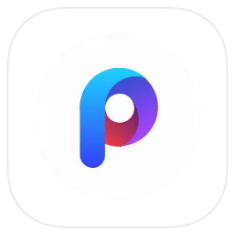
POCO Launcher
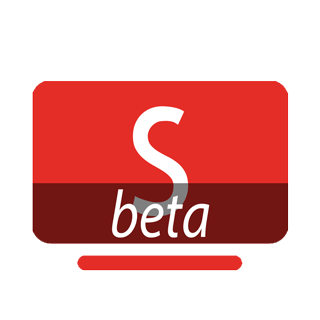
SmartTube beta

Doodle Movies
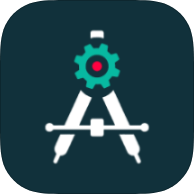
AndroidPE

Radio FM Puerto Rico

Contacts and dialer
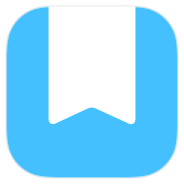
Day One