YouTube
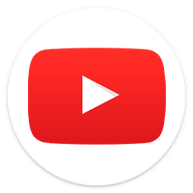
YouTube
116 downloads
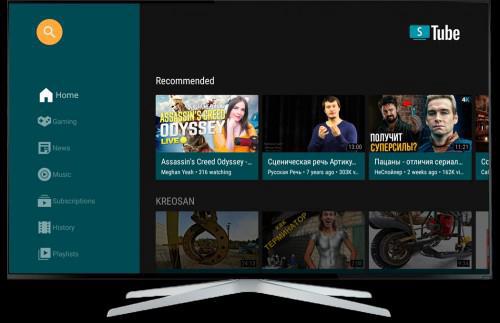
com.youtube.armanych0f1ee2201adb0b55c4903c8b7a7948d61318fd33You may also be interested

SVPlayer
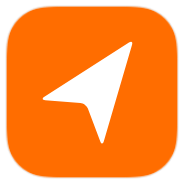
OpenTracks

3C Explorer

3C Explorer

Phases of the Moon Pro

AAAD
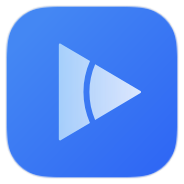
Arc Player
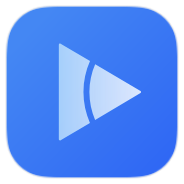
Arc Player
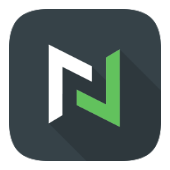
nzb360

Castify

iCallDialer

YouCam Makeup

mAst
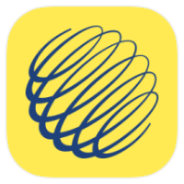
Weather Network
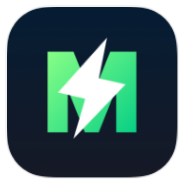
MATE VPN

Choices

Romance Club
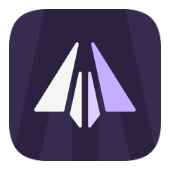
AyuGram
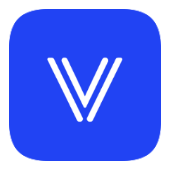
venera
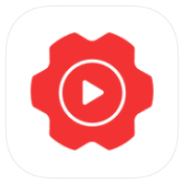
YouTools
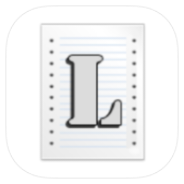
Logcat Extreme Pro
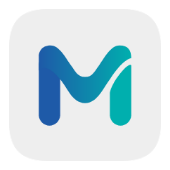
Morphe

Ventoy

USB TOOLS

USB File Manager
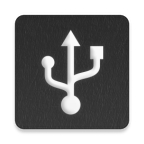
Ultimate USB

Hot Movies
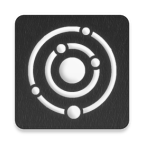
MultiOS USB
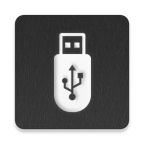
ISO2USB
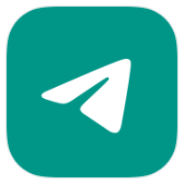
Telegram+

DROFUS
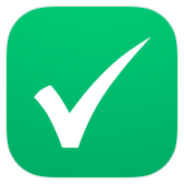
PFEI

Morphe

ZERO Cleaner

GO Translate

AI Cleaner

Phone Cleaner
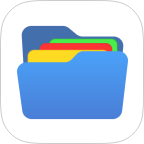
ZX File Manager

FTP File Manager

Smart Alarm
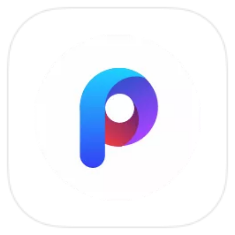
POCO Launcher
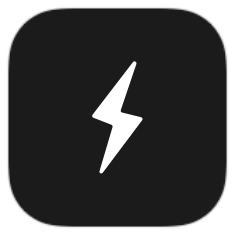
Battery One
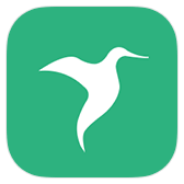
Quick apps Service Framework

Буковки+

Win 11 Launcher
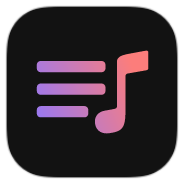
VK X

Super Planner

Serene

GymStreak

YarnPal
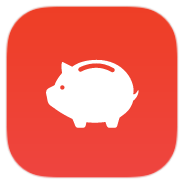
Money Manager
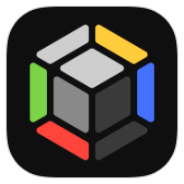
ManaBox
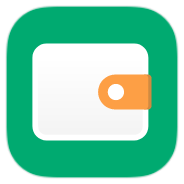
Wallet
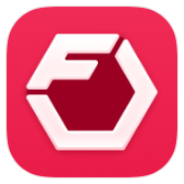
Fitbod

quinn

Stoxy Pro

USB Dual Camera Pro
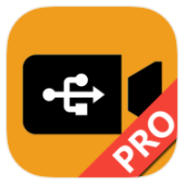
USB Camera Pro
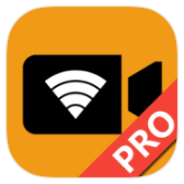
IP Camera Pro
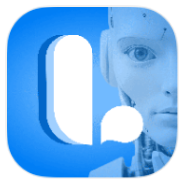
Learna AI

the Weather

the Weather

Netflix

Castify

Samsung Smart View - Cast To

Monfluo
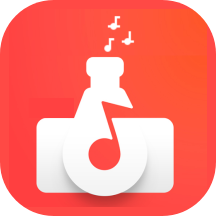
AudioLab

DeepSeek

MX Player
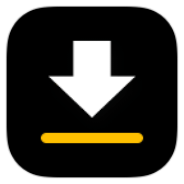
Video Downloader
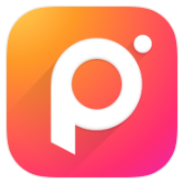
Photo Editor Pro - Polish
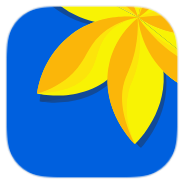
XGallery - Photo Gallery

MX Player

MX Player

XPlayer

小蚕惠生活

KingTube
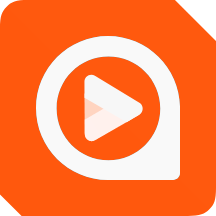
Visha Player

Phone
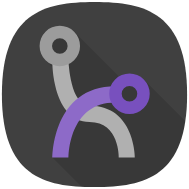
ComfyChair
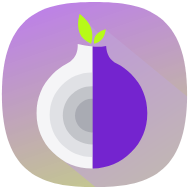
Orbot
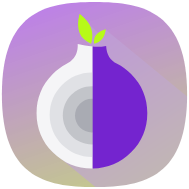
Orbot
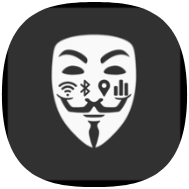
Privacy Flip
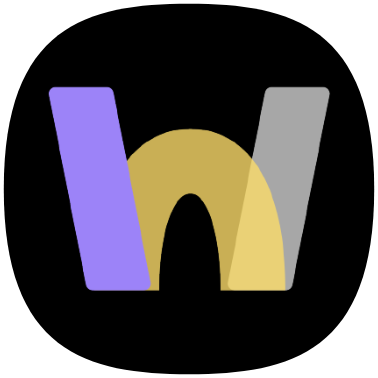
WebLibre
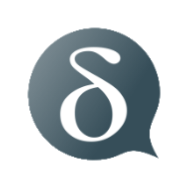
Delta Chat

Party UP!

Tuta

Mages
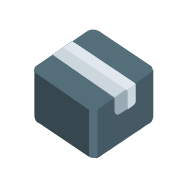
sing-box

Exclave

URnetwork
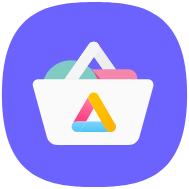
Aurora Store


Appwatch
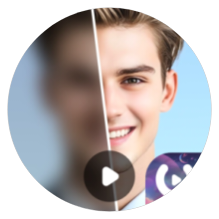
AI Video Enhancer - Utool
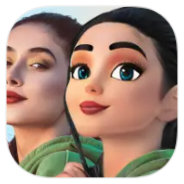
ToonArt