Eroflix

Eroflix
1436 downloads
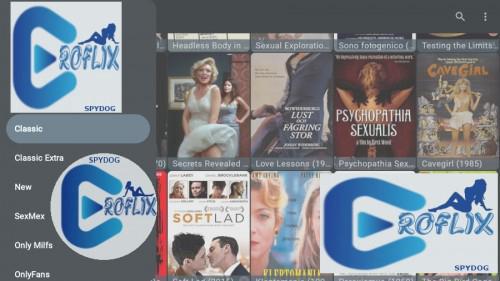
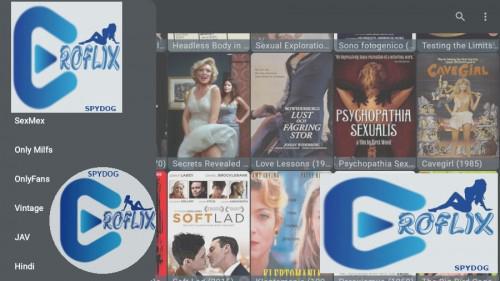
mob.play.rflx44aeee0cc39413f0312eae797004f0c2d88f9d02You may also be interested
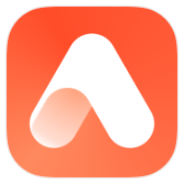
Airbrush

Win 11 Launcher

#Calendar
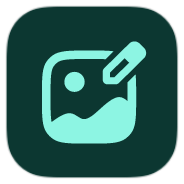
Image Toolbox

Y.Weather

Lark Player

Lark Player

Лайт HD TV
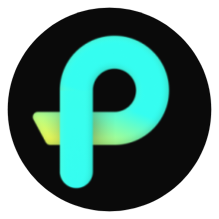
AIFoto
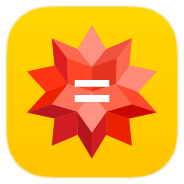
WolframAlpha
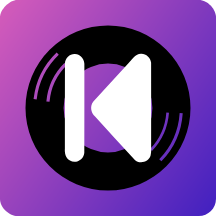
Kreate
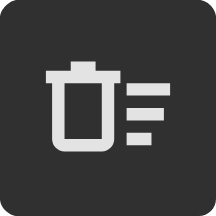
Oblivion

VPN servers in Russia
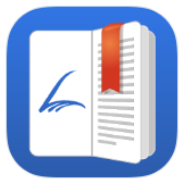
Librera
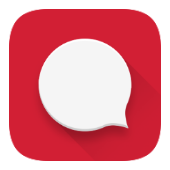
P-SMS
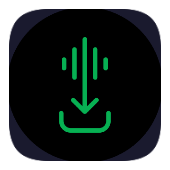
SpotiFLAC

Streamflix
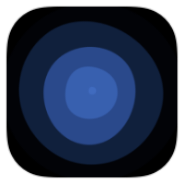
Flow Launcher
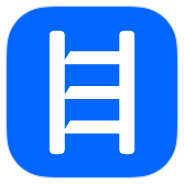
Headway

YoWindow

NetHunter Terminal
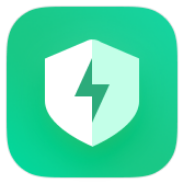
Security

Weather

OpenTodoList

Minimo Launcher
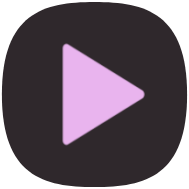
mpvEx

Einstein Launcher

MonsterMusic
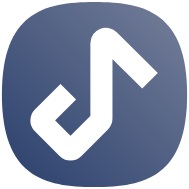
Metrolist
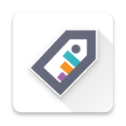
TagSpaces
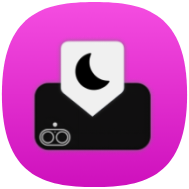
Flip 2 DND

Medical Calendarlog

BLE Radar
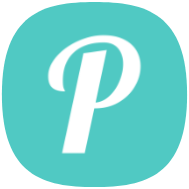
Photok
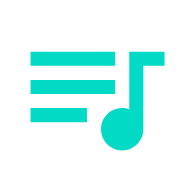
Volume Notification

Simple Notes

OSS Weather
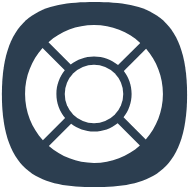
Nope Remote
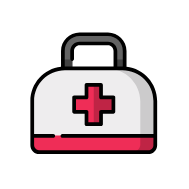
Medkit
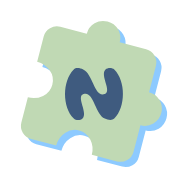
NeoDB You
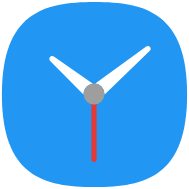
Clock
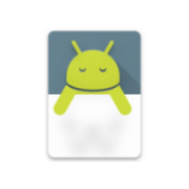
EnforceDoze

Apollo

APlayer
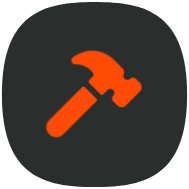
Hammer

Between Gods and Demons

Photoroom

Photoroom

BeeTV
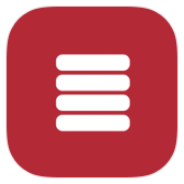
Notification Widget

Infinitebound

Underverse Battles

Our Monsoon Balcony
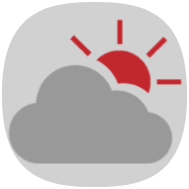
Partly cloudy on Saturday
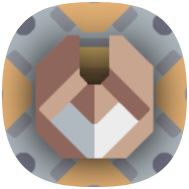
Mindustry
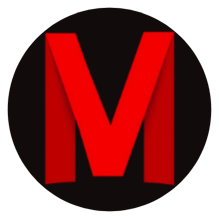
MOVIES HUB
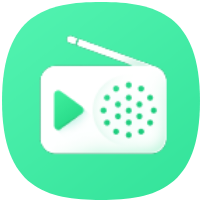
AirTuner

MX Player

LaaB

Tellself

EroTrapSweeper
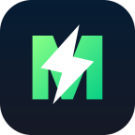
MATE VPN

FitAI

So Much To Love

Calz

MILF_Obsession Rus
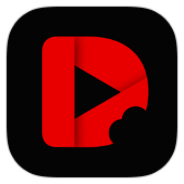
DramaPops

Attack On Survey Corps

Isekai Awakening

Счастливое Лето
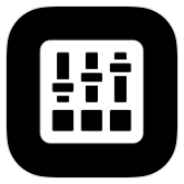
G-Stomper Studio

G-Stomper Producer

TeaTV

tiktok gold
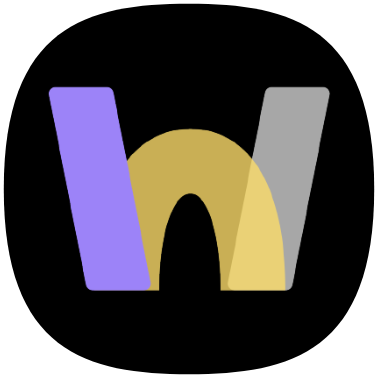
WebLibre
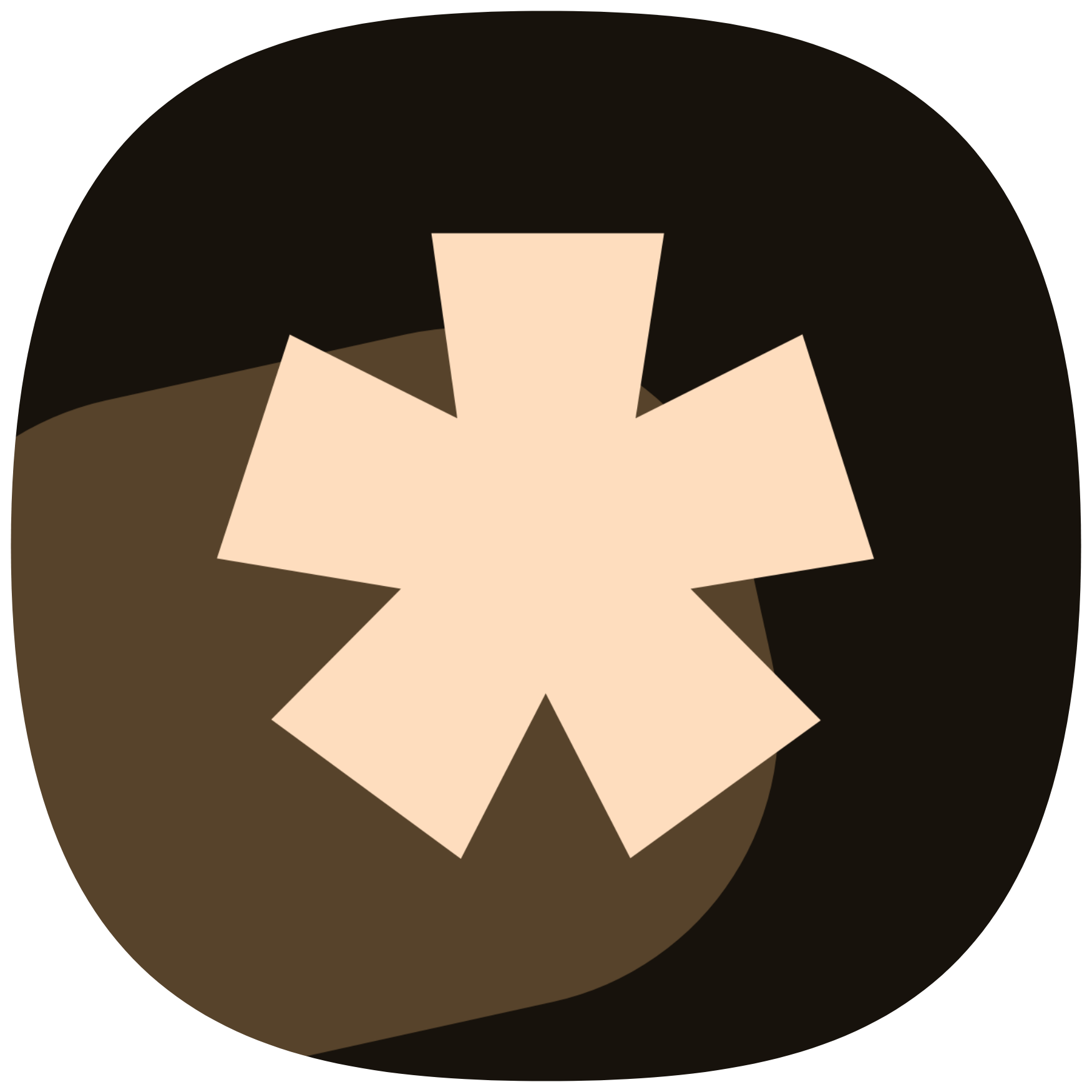
zaprett
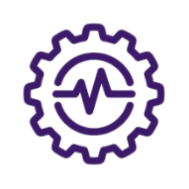
Running Services Monitor
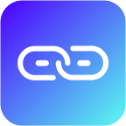
Karing
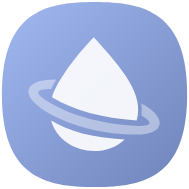
ColorBlendr
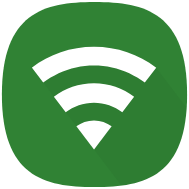
WiFiAnalyzer
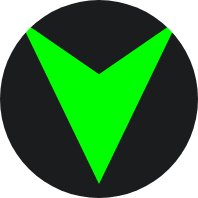
Artic Delta
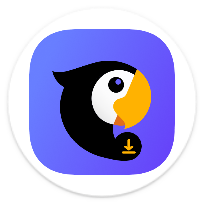
Parrot Downloader
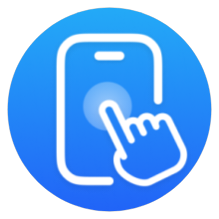
Auto Clicker

VideoRec

Windscribe
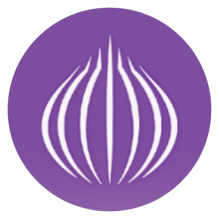
OrNET
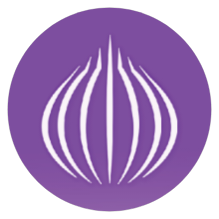
OrNET

FckSVIP

KBTRTV 2.0.3
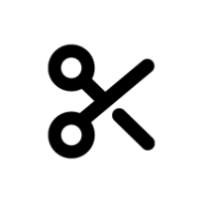
Vidma
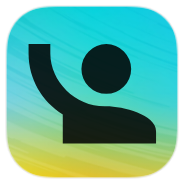
Reminder Pro
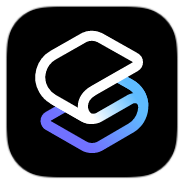
Smart Launcher

Streamflix

eFootball™

Echo Equalizer

AmpereFlow