Transfer

Transfer
90 downloads
com.matanh.transfer72c18b81157203e65dcdfe009a84abd550227339You may also be interested
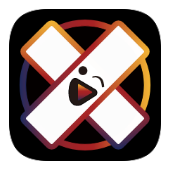
ReVanced Xposed Spotify
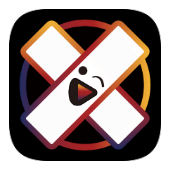
ReVanced Xposed
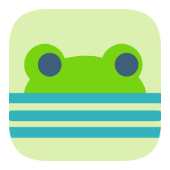
Mako
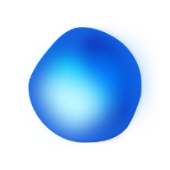
Euria

Truecaller

KingTube
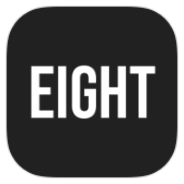
Eight

StickersOK

Repost - Video Downloader

PDF Reader

YouCam Makeup

MyMovie
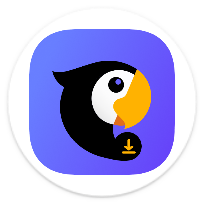
Parrot Downloader

Wallpics
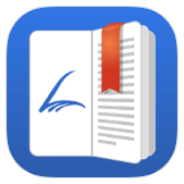
Librera

Spoke (Circuit)

Fotor

Tablet Split QS

FadCam

Folder Player Pro
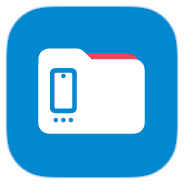
AnExplorer
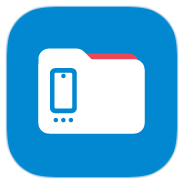
AnExplorer

MedList Pro

Photoroom

Photoroom
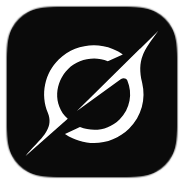
Grok
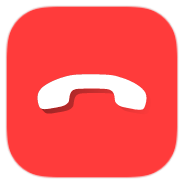
Callfilter.app

eEagle VPN

Mi Mover

Digital Compass

Rain Alarm
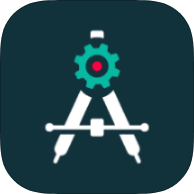
AndroidPE

Money Lover

Money Manager

Dub Radio

Netmonitor

Fennec File Manager
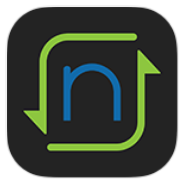
nPerf
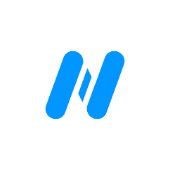
Nagram X
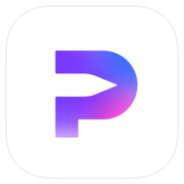
HiPaint
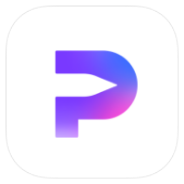
HiPaint
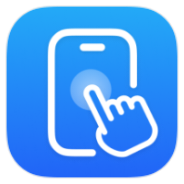
Auto Clicker

Gallery Editor
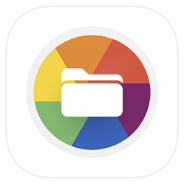
Utiful

PictureThis

vFlat Scan

Puma Photo Resize & Compress

Xnxx
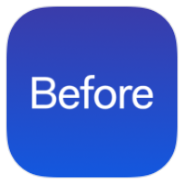
Before Launcher

Jarvis Astra Launcher
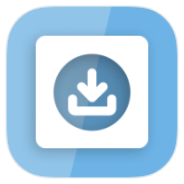
InSave
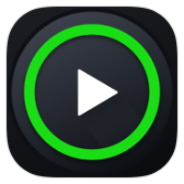
XPlayer - Video Player
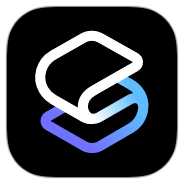
Smart Launcher

Listy

GeckoVPN
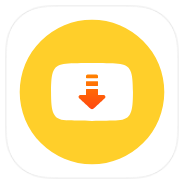
Snaptube
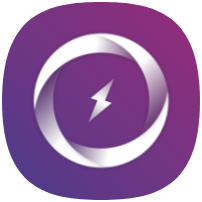
Pronto VPN
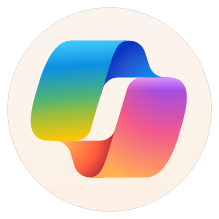
Copilot
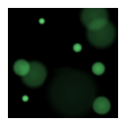
Brownian Particles Wallpaper
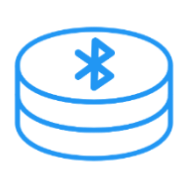
Blidraughts

BoutScoring
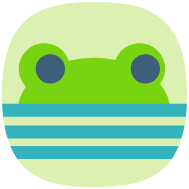
Mako
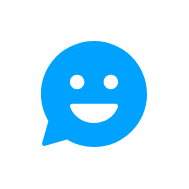
MsgGo

Latin Defense

nospeak
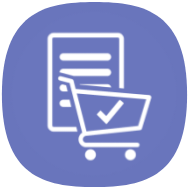
Noteshop
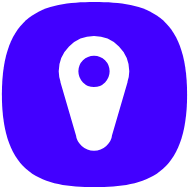
Onloc

Solid Explorer
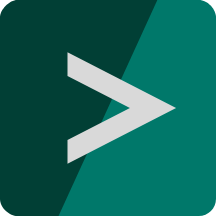
Migrate - Data Backup
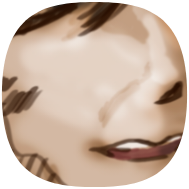
История любви

Sakura Succubus 2

Onvier

Minecraft: Story of Alex

GACHIMUCHI REBIRTH

The Casino Incident

ЭОН

Travnica

Hidden Settings
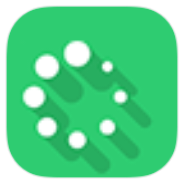
Virtual Hosts

Battery Charged Alarm

OTT Navigator

1DM+
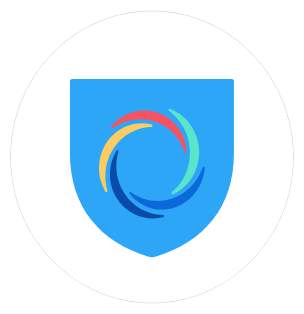
Hotspot Shield VPN
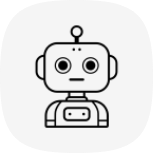
AI Hub
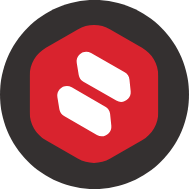
Anilab
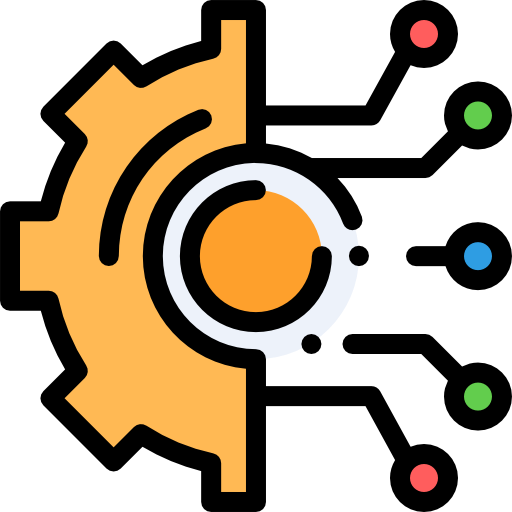
all-one-tolls app
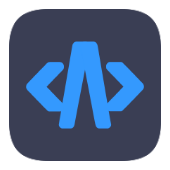
Acode

تەمەنت بزانە
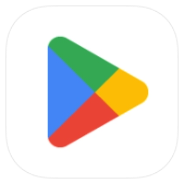
Google Play Store
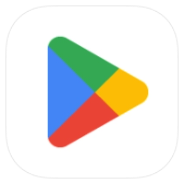
Google Play Store
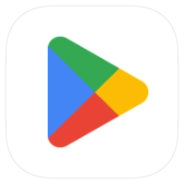
Google Play Store

USPEH TV

osu!droid
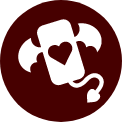
Hentoid
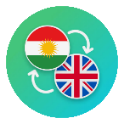
Diary Dict
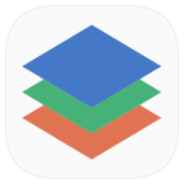
Office Reader