BBQ Timer

BBQ Timer
58 downloads
com.onefishtwo.bbqtimer9a0e4fa41bf2863654dd0486296d10870db16e92You may also be interested

Magnifier Plus

Magnifier Plus
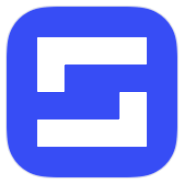
Sofascore

SnapEdit

Night Clock

HDx Player

Magic Eraser

Voice Recorder

Pronto VPN

Weather
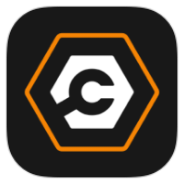
Carly
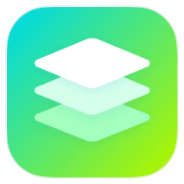
App vault

Sparkle TV
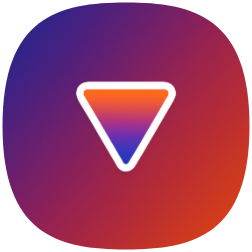
URV Manager

Clone App

YouTube Premium
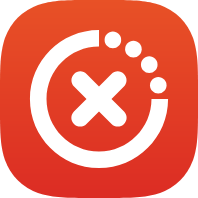
AppKiller
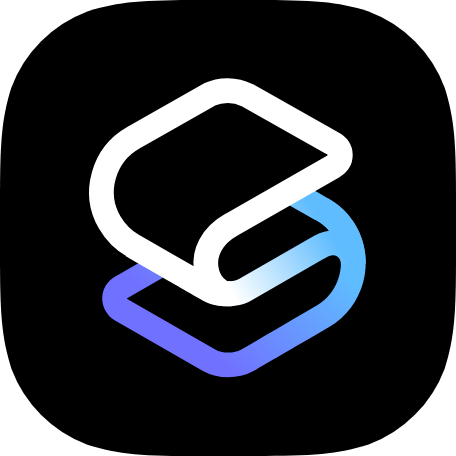
Smart Launcher
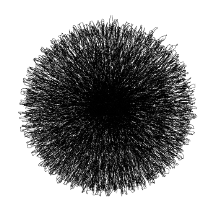
BlackHole
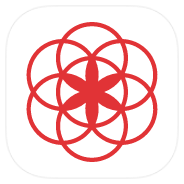
Clue
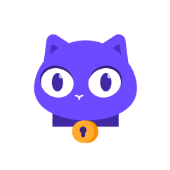
Lumo

Family Rewards
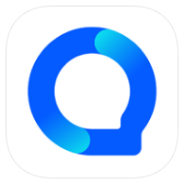
Question.AI

Photoroom
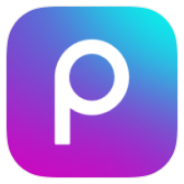
Picsart

Taison

Conversations
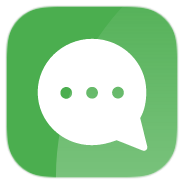
Conversations
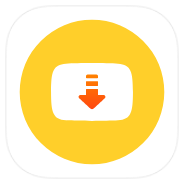
Snaptube
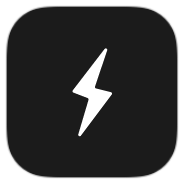
BatteryOne
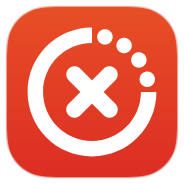
AppKiller
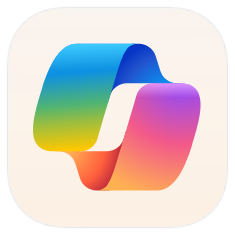
Copilot

Duolingo
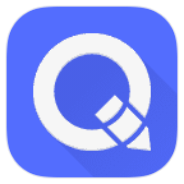
QuickEdit+
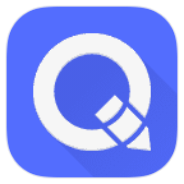
QuickEdit+

Castify

Music
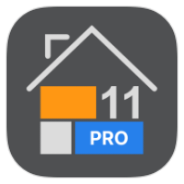
Win 11 Pro Launcher

Camera plus
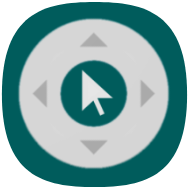
Zank Remote

Solid Explorer
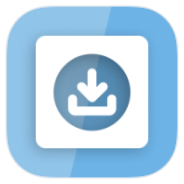
InSave

Equalizer

Net Signal Pro
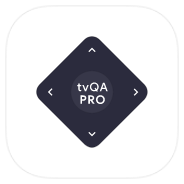
tvQuickActions Pro

Hibernator
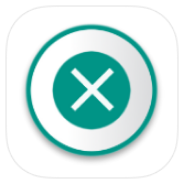
KillApps

Solid Explorer

Solid Explorer
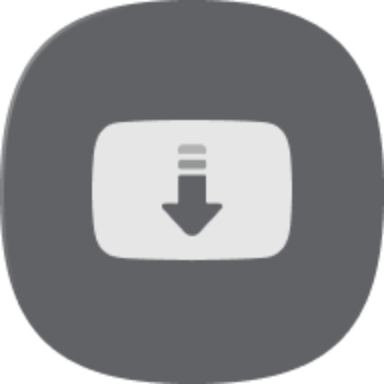
Snaptube
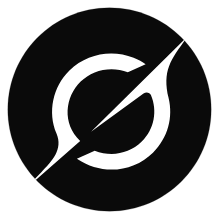
Grok

Five Hearts Under One Roof
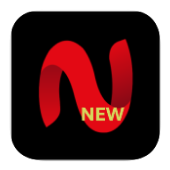
NetMirror

SD Maid SE
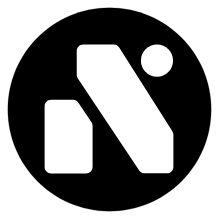
Nicegram
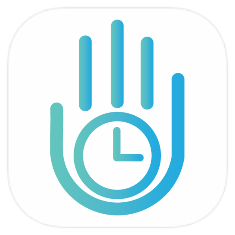
YourHour
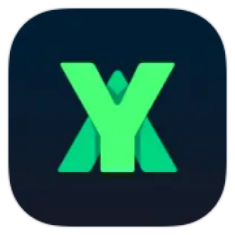
XY VPN

Pregnancy
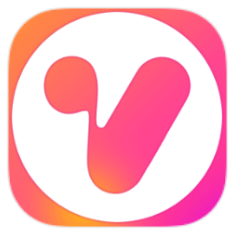
Vidshow

3D Logo Maker

Facemoji Keyboard
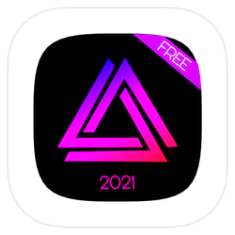
Alpha Hybrid Launcher

SoundCloud
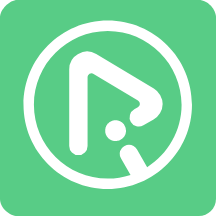
RiPlay

SD Maid SE

AOD XPath
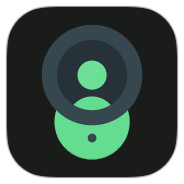
CrookCatcher
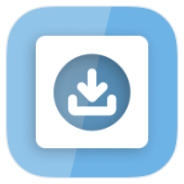
InSave
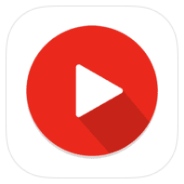
PinLockView
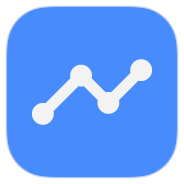
Dns Speed Test

PandaVPN

AI Video Generator
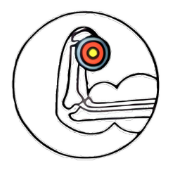
FIT-X

Y.Weather
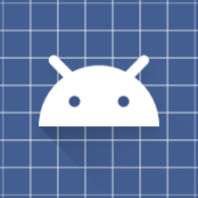
Joyose
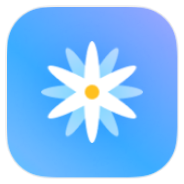
Always-on display and Lock screen editor
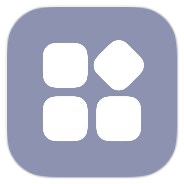
System features plug-in
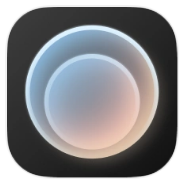
Xiaomi HyperAI Engine

Revo Uninstaller

Invoice Manager

MyRecorder
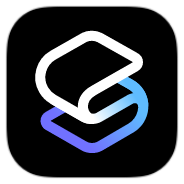
Smart Launcher

Prism
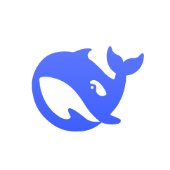
DeepSeek

Hypic

TikTok Plugin
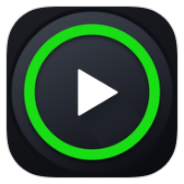
XPlayer - видеоплеер

Melon VPN
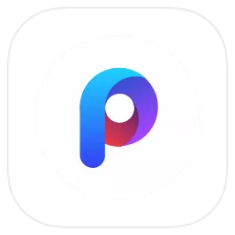
POCO Launcher

Moodpress

SmartTube

Edgify Gesture Control

KingTube

Cast to TV - XCast

Cast to TV - XCast
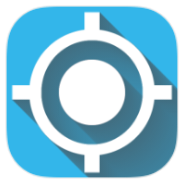
Mock Locations