reicast
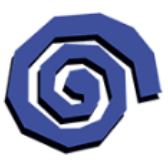
reicast
112 downloads

com.reicast.emulatordbdfe7f76554e7d0b2451de41b272898caf5e389You may also be interested
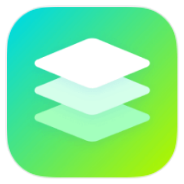
App vault
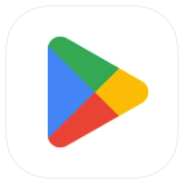
Google Play Store
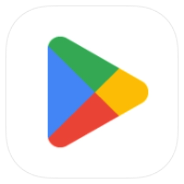
Google Play Store
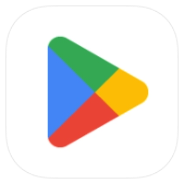
Google Play Store

Nebula
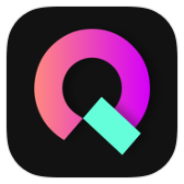
Groovebox 4
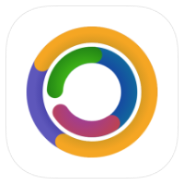
DaRemote

AnyList

iOSHO
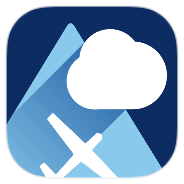
Avia Weather
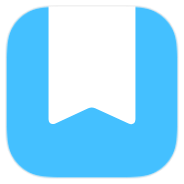
Day One

4English

Alarmy

Hermit
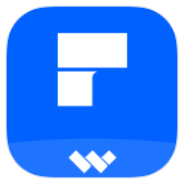
PDFelement
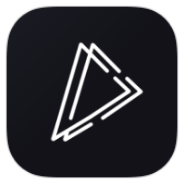
Muviz Edge

Periodic Table

Solid Explorer

Solid Explorer

Rename & Organize
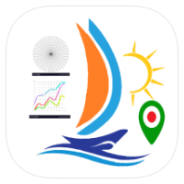
SailFreeGPS
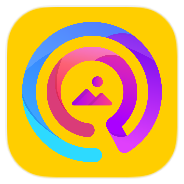
Photo Search

Webbie

Cash Book

Game Mode

Video Downloader
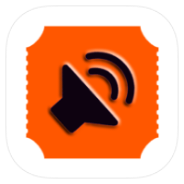
Audio Cues

Summarify
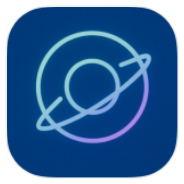
Orbit Launcher Free
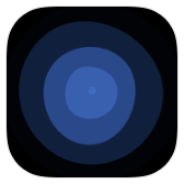
Flow Launcher

Applore Free
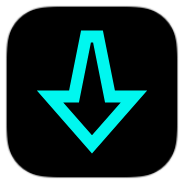
Internet Downloader
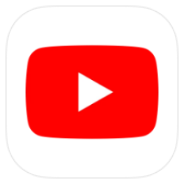
YouTube
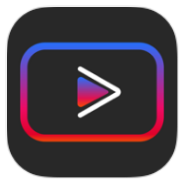
Vanced
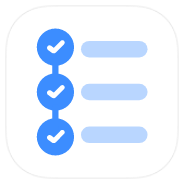
Taskito
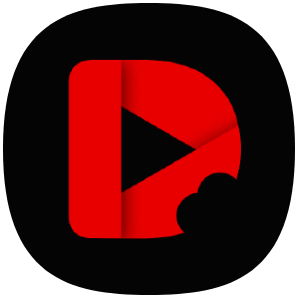
DramaPops

Doki Doki Literature Club!

NetDriver

com.mazen.mission

DRG Survivor
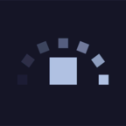
Touch Is Jump

Mything

GraphPuzzle

Scrapli

Resonance
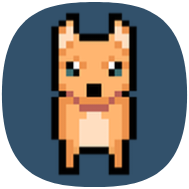
All Bark! No Bike!
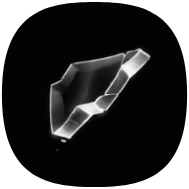
Glass Heart
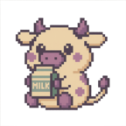
BonBonnita
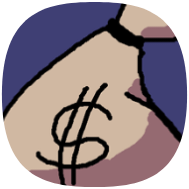
Aaron's Palace
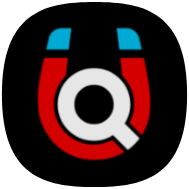
Torrent Search
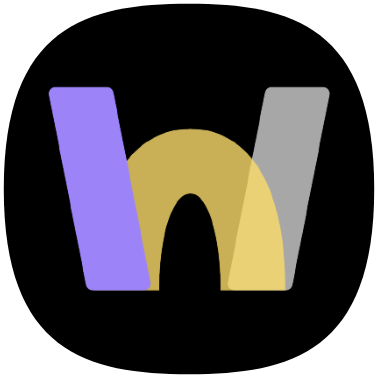
WebLibre
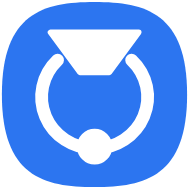
Knock on Ports
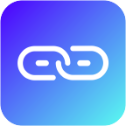
Karing
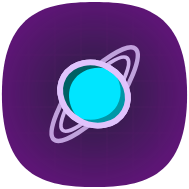
Mages
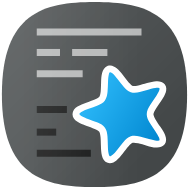
AnkiDroid
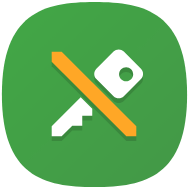
KeePassDX

DobbyVPN

Iceraven
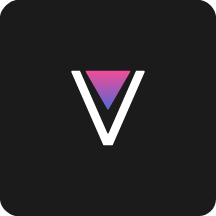
ReVanced Manager
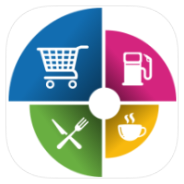
Daily Expenses 4
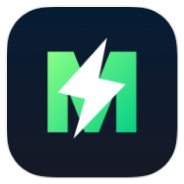
MATE VPN

LogoWiz

3D Effect Launcher
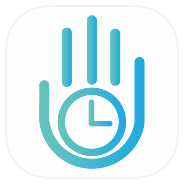
YourHour

Facemoji Keyboard

MATE VPN

Gallery
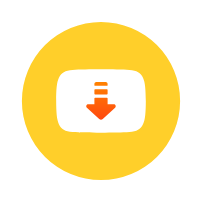
Snaptube

Urik

Netflix Premium
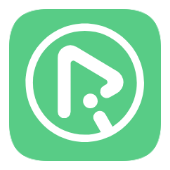
RiPlay

Fluffy Icons

Fluffy OneUI Icons

Fluffy Widgets for KWGT
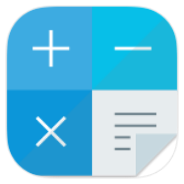
CalcNote

Flow Equalizer
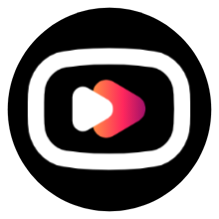
YouTube Premium
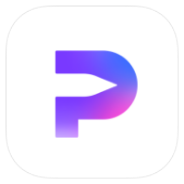
HiPaint
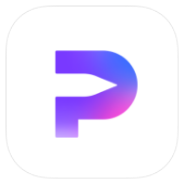
HiPaint

XBrowser

3C All-in-One Toolbox

3C All-in-One Toolbox

Stick

CalenGoo

Construction Calc Pro

Ai Chat Keyboard
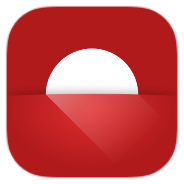
Twilight
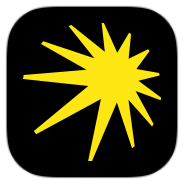
Yandex Music

Night Clock

Romance Club

TOEM

Garage

Crashlands 2
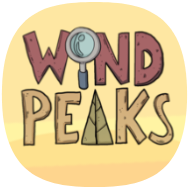
Wind Peaks

Potion Permit

Ashworld