MT Manager

MT Manager
375 downloads
bin.mt.plus161ec8c9be4eb837f9acdb4cc98519b8c7f20261You may also be interested

Doodle Movies

AI Future Baby Generator
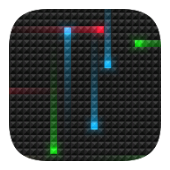
Nexus Revamped Pro

Shizuku

iAdb

iAdb

Notes

ItazuraTrain
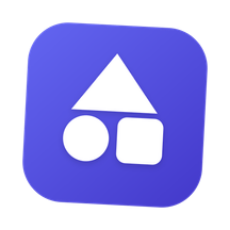
Orion Store
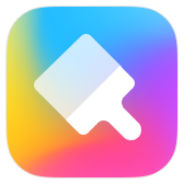
Themes

YouTube
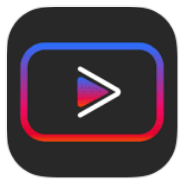
Vanced

Legendary
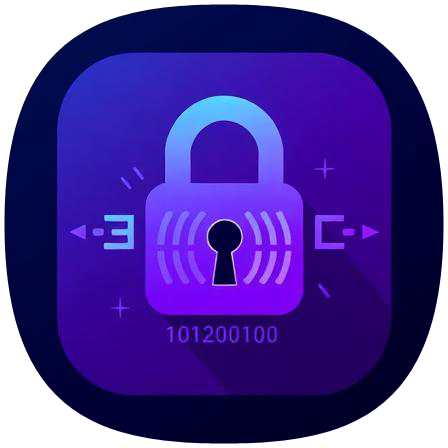
Rand2m
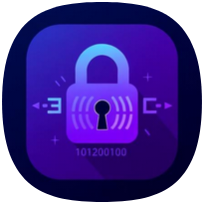
Rand2m

8Bit Photo Lab

Contacts+

Thermer
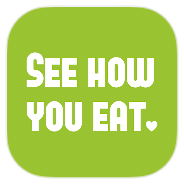
Food Diary

Petit BamBou
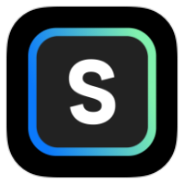
STEEZY Studio
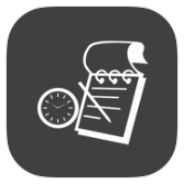
Timesheet

Snake Ludo
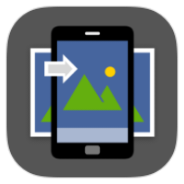
Wallpaper Setter

JavaScript Editor

Love Legend

Chat Smith

Comet
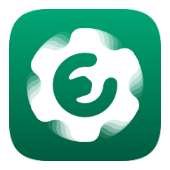
Essentials

DIKO IPTV
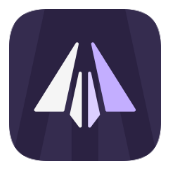
AyuGram

Volcanoes & Earthquakes
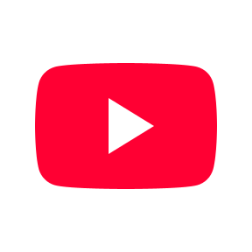
YouTube Morphe

星眠身份证Pro
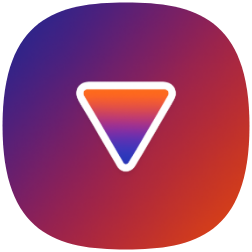
URV Manager
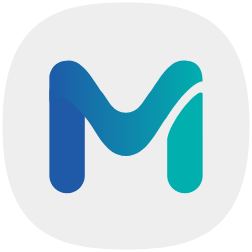
Morphe
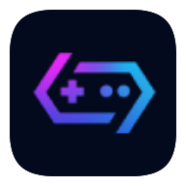
GameHub Lite AnTuTu

Avee Player Ruby

Avee Player Pro Dark Mode

AVEE PLAYER VIP

Avee Player X spongebob

Avee RE Player

PowerVPN

Neon Led KeyBoard

Avee Player Indonesia
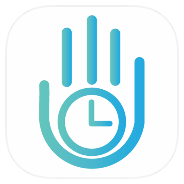
YourHour

Truecaller

YouTube Music
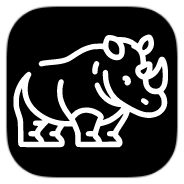
husi

MyMovie

Portrait Lab

CallApp

CallApp
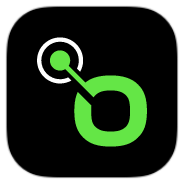
radio.net
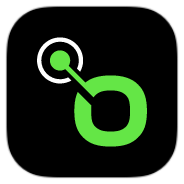
radio.net
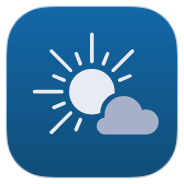
meteoblue

Notes

groovytv
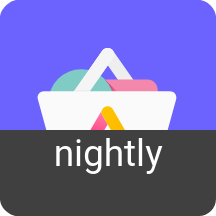
Aurora Store

Total Commander
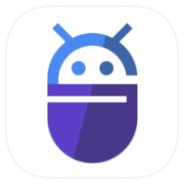
My APK
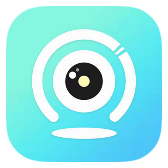
HD IOT Camera
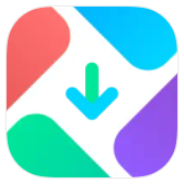
GetApps
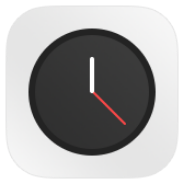
Clock

AniLiberty

CallApp

CallApp

Genius Art: Image AI Generator

Лайт HD TV
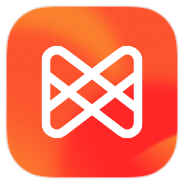
Musixmatch
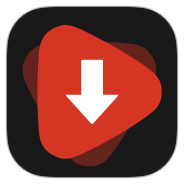
WDownloader
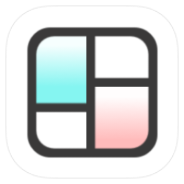
Collage Maker - GridArt
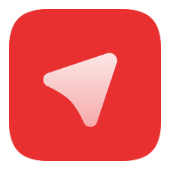
exteraGram
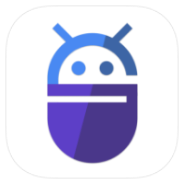
My APK

Aurora Store

RollerCoasterGame

GCC for C4droid

SDL plugin for C4droid

Dreamerland

Ear Amplifier

OneDark 3D

Sam Player +

PDF Viewer
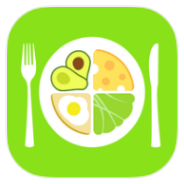
Eatr

Memento Database
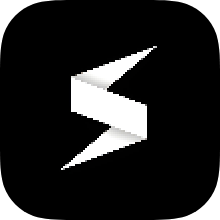
Soul Browser
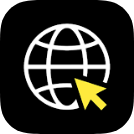
ZEUS Browser
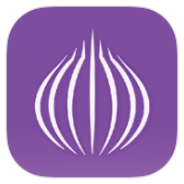
OrNET

Grok by Neural
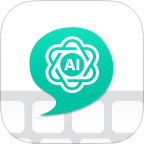
DTP Keyboard

AI Maya

Firewall Security

LogoMaker

ExpressVPN
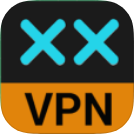
AvaVPN

ZERO Cleaner