anyapk
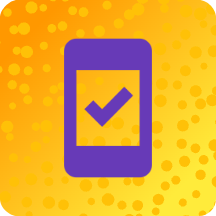
anyapk
323 downloads
com.anyapk.installere8a4d910baef9326f85fb63a3866f82583f21156You may also be interested

ISS Live Now

ISS Live Now
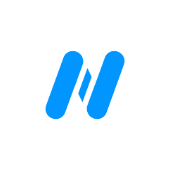
Nagram X

aPlayer

aPlayer

Android Quick Settings

Ultimatum

EasyNotes

YouCam Makeup
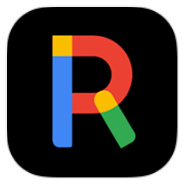
Rich Launcher

edjing Mix

Emoji KeyBoard

File Manager
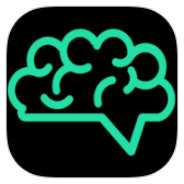
Chat AI

Streamflix
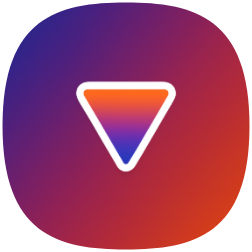
URV Manager
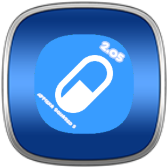
𝗔𝗽𝗽𝘁𝗲𝗸𝗮 𝗦𝗾𝘂𝗮𝗿𝗲𝗱 𝟲
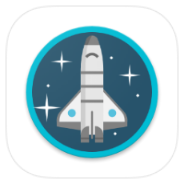
Shuttle VPN

Sozo Tv
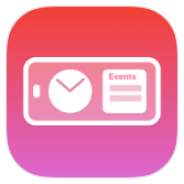
StandBy

World Clock Widget

Atomic Clock & Watch Accuracy Tool

Solid Explorer
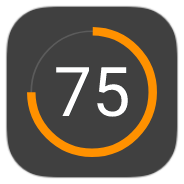
Battery Widget Reborn 2025
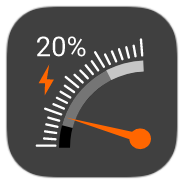
Gauge Battery Widget 2025

Solid Explorer

Solid Explorer
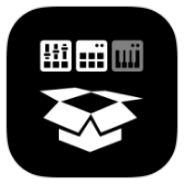
G-Stomper TR-Classics Pack
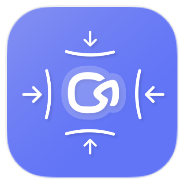
Compress & Resize Video

Voice Changer

Solid Explorer
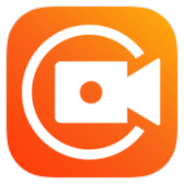
XRecorder

SubsonicHunter
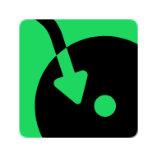
Spowlo
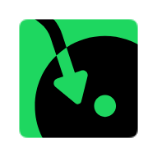
Spowlo
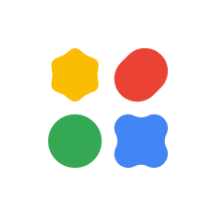
Edge Gallery
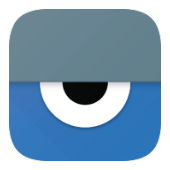
Vysor
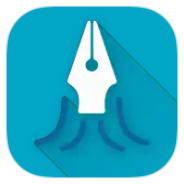
Squid
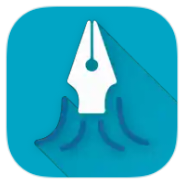
Squid

avoVPN
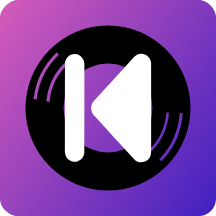
Nightly

1tik

Anytime Player
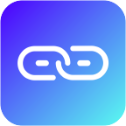
Karing
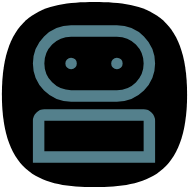
oxproxion
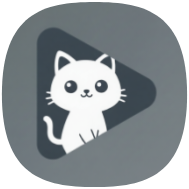
GitHub Store
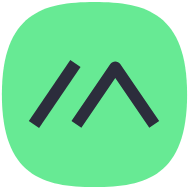
Meshtastic
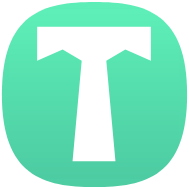
Tyr
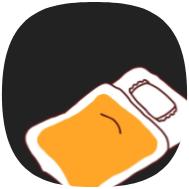
Futon
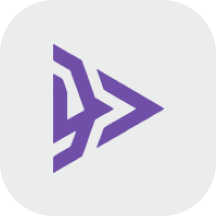
HDRezka
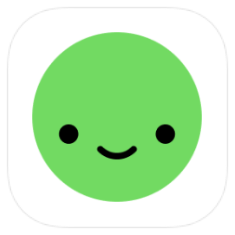
Daylio
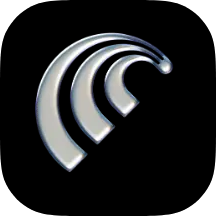
Comet

Insight Timer
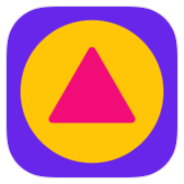
Level SuperMind
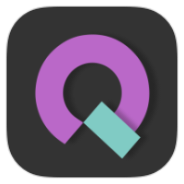
Groovebox
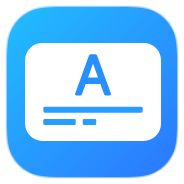
AI-субтитры
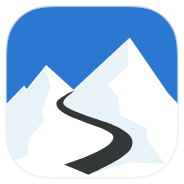
Slopes

Gratitude
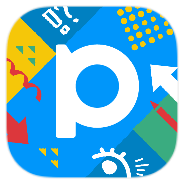
pixiv

Chill Live Wallpaper
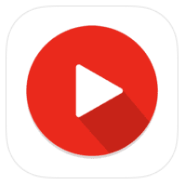
PinLockView
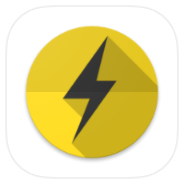
PowerVPN
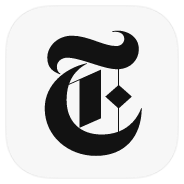
NYTimes
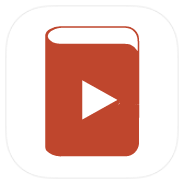
Listen Audiobook Player

Material Capsule
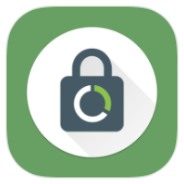
Block

Device Info
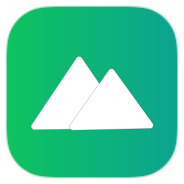
#Piktures

StrongLifts
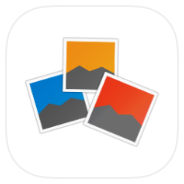
Photo Mate R3

Sleep

IPTV Pro

IPTV Pro
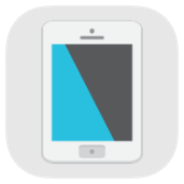
Фильтр синего света

FBReader Premium
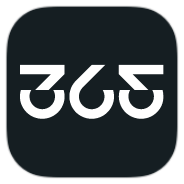
365Scores
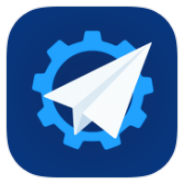
Auto Text

Super File
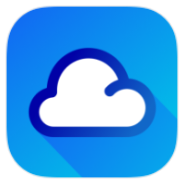
1Weather

VK Music

VK Music
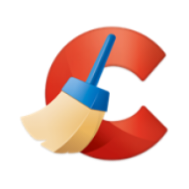
CCleaner Pro
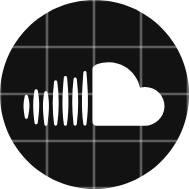
SoundCloud
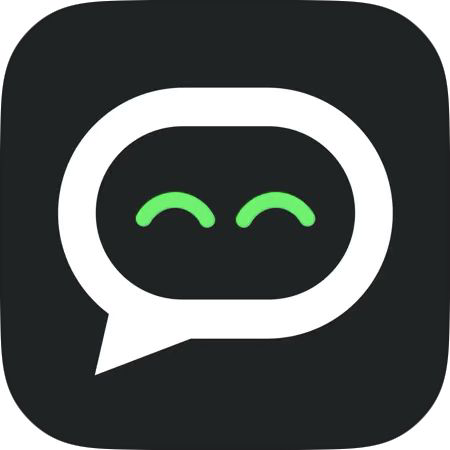
Emoji Chat
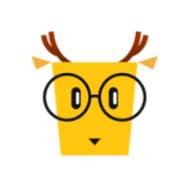
LingoDeer
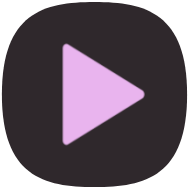
mpvEx
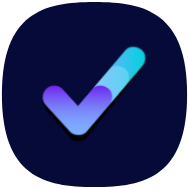
vpnify
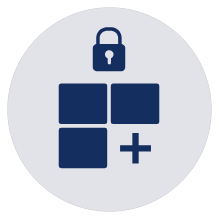
Lockscreen Widgets
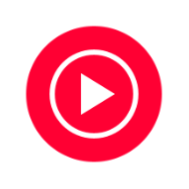
YT Music ReVanced
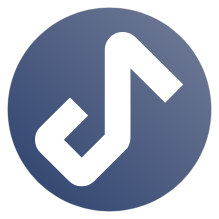
Metrolist
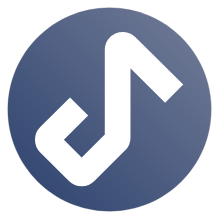
Metrolist
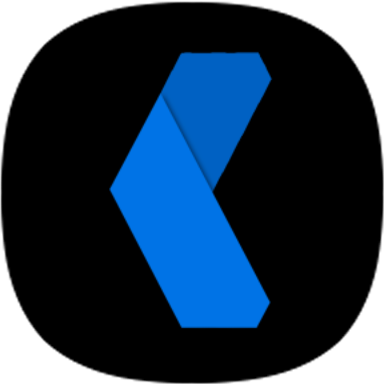
Film App
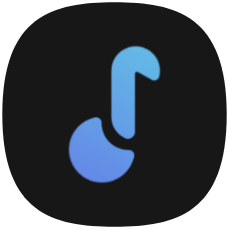
Musify
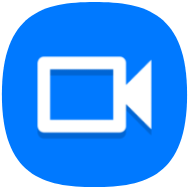
Screen Recorder
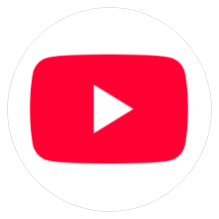
YouTube Premium
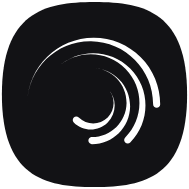
Ultra Motion